| |
Please DISABLE all POP-UP-BLOCKERS to ensure transaction goes through successfully.
|
| |
If you have a pop-up blocker enabled, you are advised to perform the following steps to avoid difficulties during payment process:
|
| |
|
| |
Google Chrome Browser
|
| |
Google Chrome automatically prevents pop-ups until configured otherwise. To see pop-ups that are being blocked on a specific website in Chrome,
click the  icon in the address bar. To quickly set Chrome to allow you to always see pop-ups for xxxx.com, click the icon in the address bar. To quickly set Chrome to allow you to always see pop-ups for xxxx.com, click the  icon and select "Always show pop-ups from xxxx.com".
The site will be added to the Exceptions list, which you can manage in the Site Settings dialog (as described below).
To configure how Chrome handles all pop-ups at the website for Navigator Web: icon and select "Always show pop-ups from xxxx.com".
The site will be added to the Exceptions list, which you can manage in the Site Settings dialog (as described below).
To configure how Chrome handles all pop-ups at the website for Navigator Web:
|
| |
1. On your computer, open Chrome
|
| |
2. At the top right, click More  > Settings > Settings
|
| |
3. At the bottom, click Advanced
|
| |
4. Under the "Privacy and security" section, click Site settings
|
| |
5. Click "Pop-ups and redirects"
|
| |
6. At the top, turn the setting to Allowed
|
| |
7. Alternatively, to allow pop-ups on approved sites, add the internet banking sites to the Allowed sites
|
| |

|
| |
|
| |
Mozilla Firefox
|
| |
1. Go to Tools >> Options >> Content in the Menu Bar; or click on the Open Menu icon  , select Options, then Content. , select Options, then Content.
|
| |
2. To disable pop-up blocking, un-check "Block pop-up windows", click OK
|
| |
3. To allow pop-ups on approved sites, verify that "Block pop-up windows" is checked and click the Exceptions... button beside it.
This opens the Allowed Sites - Popups window. Add the internet banking sites to the Allowed sites as per following :
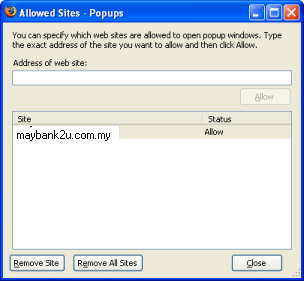
|
| |
|
| |
IE Browser
|
| |
1. Go to Tools >> Pop-up Blocker >> Pop-up Blocker Setting
|
| |
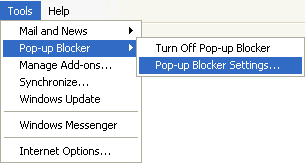
Note: If the IE menu is not visible, right-click on a blank area at the top of the browser and select "Menu Bar"
|
| |
2. To disable pop-up blocking in IE, select "Turn Off Pop-up Blocker"
|
| |
3. To allow pop-ups on approved sites, select "Pop-up Blocker Settings...", add the internet banking sites to the Allowed sites as per following :
|
| |
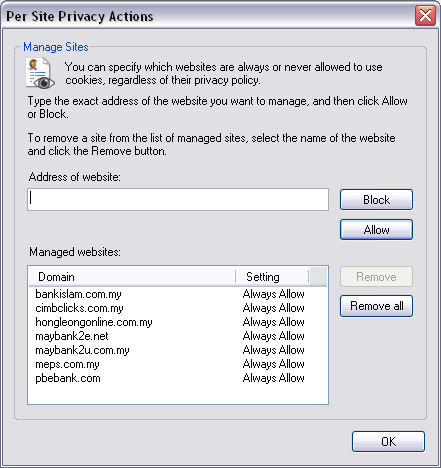
|
| |
|
| |
Microsoft Edge Browser
|
| |
1. Go to More Actions button  beneath X in the top right corner of the browser beneath X in the top right corner of the browser
|
| |
2. Select Settings (at or near the bottom of the list)
|
| |
3. Click the "View Advanced Settings" button (near the bottom of the settings)
|
| |
4. Click beside or drag the "Block Pop-Ups" horizontal slider to Off 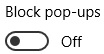
|
| |
5. Click off of the Advanced Settings menu to close it.
|
| |
|
| |
Apple Safari Browser (Safari 6,7,8)
|
| |
1. Click "Safari" in the browser's top left menu (next to the Apple icon)
|
| |
2. Under Safari select Preferences
|
| |
3. Select the Security tab
|
| |
4. Un-check "Block pop-up windows"
|